You can leave this site quickly.
Learn more about Internet safety.
Give Your Profile a VOTE JOY FaceLIFT
Some of you wonderful supporters expressed and interest in giving your profile a VOTE JOY FaceLIFT. It can be a little tricky, but if you’re patient, you’ll end up with a pretty cool profile that looks something like this:
It can be a great way to show your support for Joyful Heart and encourage your friends and family to vote for JHF in Chase Community Giving. Here’s how to do it:
1. Create and design and edit the images to very specific sizes… Wait, We’ve already done that for you! Download the bundled file with images 1 – 5 and a new main profile picture here. Or, if you're having trouble downloading the zip file, right click or control click on these images here to download:
2. Once you’ve saved those images somewhere you can easily grab them, log into Facebook, click on your profile tab and then click the Photos link under your profile picture.
3. From the Photos tab, click the +Upload Photos button in the upper right corner.
4. An upload window will appear and your can use either the new uploader or the simple uploader. Either select all five numbered files (1.jpg, 2.jpg…) at once or select them one at a time if you’re using the simple uploader.
5. While your images are uploading, go ahead and name your album. We called ours "FaceLIFT - Vote Joy."
Now's a great time to take a break and have a glass of water or something. Remember, self care is important!
6. Next, you’ll need to tag yourself in each image. This needs to be done in reverse order and is easier to do when viewing the images in album view versus the Edit Album mode. So go ahead and click Publish Now to post this new album.
7. Once you’ve published, make sure the images appear in the correct order in your album. You need to tag them from LAST to FIRST and this is easier to do if they are in order.
8. Once they’re in order, click on the last image that says "Giving," then click the Tag This Photo link and tag yourself in the image.
9. Repeat this step for the fourth image "Community" then the third image "HF in Chase," then the second image "se support J," and finally the first image "Plea."
10. Click the Done Tagging link and hit ESCAPE to close the photo viewer. Then refresh your profile and see your new banner that should read "Please support JHF in Chase Community Giving."
That was the tough part. Well done! Need a breather or are you ready to finish this up?
11. We’re in the home stretch. Now, hover over your profile image until Change Picture appears and then click that link.
12. Click the Choose File button and find the Main.jpg file that you downloaded earlier. Click OK and let the upload process.
13. Look under your new profile image and click the Edit Thumbnail link. This opens a window that lets you drag around the new image so you can center the VOTE JOY logo to appear as your FaceBook icon throughout the site. Click Save once you’ve centered the logo.
14. Click the View My Profile button in the top right corner of your page and admire your handy work. Awesome job giving your profile a joyful FaceLIFT!
15. Post on your Wall or message your friends to check out your new profile and invite them to do the same. Don’t forget to encourage them to vote for JHF in Chase Community Giving by a) going to fb.com/ChaseCommunityGiving and clicking LIKE then b) browsing to www.tinyurl.com/votejoy and voting for Joyful Heart.
We hope this how-to was useful. Thank you for your support!









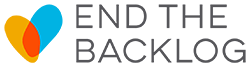

Your Voices